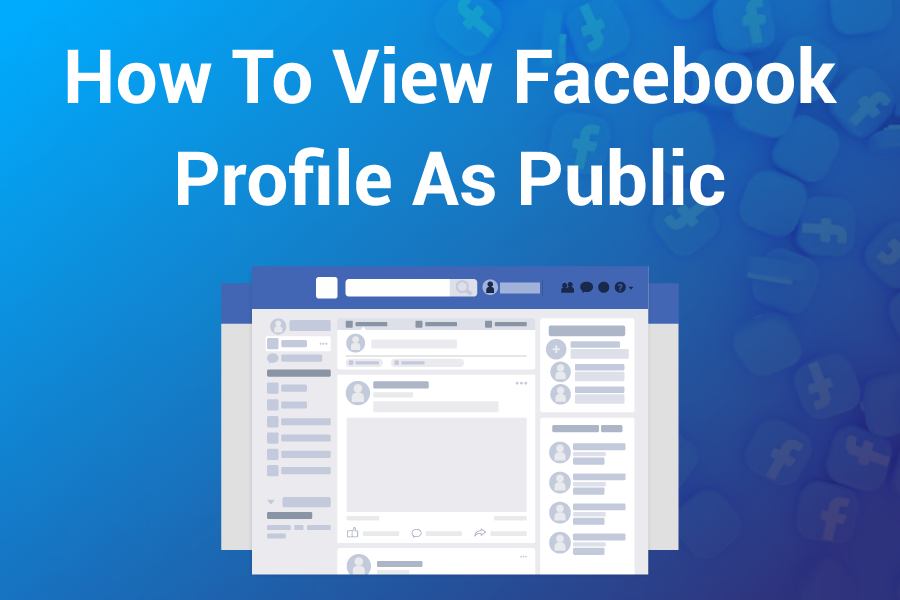
Your Facebook profile tells a story before you even say hello. You may be a business owner who has just discovered that potential clients are researching you online.
Or you're job hunting and wondering what that recruiter sees when they search your name. You may be a parent who wants to know what strangers can access about your kids.
Here's the thing: most people have no clue what their Facebook actually shows to the public. They assume their privacy settings are working, but Facebook's constant updates make it tricky to stay on top of what's visible and what's not.
That's why smart users regularly check their public profile view. Our Facebook Profile Picture Viewer cuts straight to the chase — it shows you exactly what anyone can see when they look you up—no guesswork, no logging out and searching yourself, no asking friends to check for you.
The tool retrieves every version of your profile photo that Facebook stores publicly. The high-res version someone sees when they click your picture. The tiny thumbnail in search results. The medium-sized one that pops up in the comments. All legitimate, all public, all stuff Facebook already shares — we just make it easier to spot-check.
Zero hacking involved. We're not breaking into anything or exposing hidden data. This tool simply holds up a mirror to what's already out there, helping you take control of your online image before it takes control of you.
What does the Facebook Profile Picture Viewer do?
The Facebook Profile Picture Viewer is designed to provide you with a clear and accurate representation of how your profile photo appears to the outside world. Unlike the default Facebook view, which typically displays only one cropped or compressed version, this tool retrieves all available sizes of a public profile picture — from the largest, high-resolution version down to the small thumbnail used in comments and search results.
Here’s what you’ll see:
- Large: The sharpest, highest-quality version (ideal for inspecting details).
- Medium: A balanced version that Facebook often displays in feeds or mobile previews.
- Small: The lightweight thumbnail that shows up in chats, comments, or notifications.
- Default: The standard version you typically see when visiting a profile.
This matters because different audiences may be seeing different versions of your photo depending on where they encounter your profile. By viewing them all in one place, you can easily confirm that your image looks professional, clear, and consistent across every context.
The tool is handy for:
- Personal privacy checks — making sure your public picture is appropriate and intentional.
- Branding audits — confirming that your company or personal brand looks polished at every size.
- Easy downloads — quickly saving the best quality version of your own profile photo for reuse, backup, or cross-platform consistency.
Most importantly, the Facebook Profile Picture Viewer operates within the limits of Facebook’s privacy rules. It never hacks, bypasses, or exposes content that isn’t already visible to the public. If a profile picture is locked down or restricted, the tool simply won’t display it — ensuring your experience is both transparent and safe.
How to Use the Facebook Profile Picture Viewer (Step by Step)
Using our Facebook Profile Picture Viewer is simple, even if you’re not tech-savvy. Just follow these four steps to preview how your profile picture looks to the public:
Step 1. Grab the Profile Link:
- Find the Username: Navigate to the Facebook profile you want to check. Look at your browser's address bar — that's where the magic happens. You'll see something like (e.g., https://www.facebook.com/username). URL with numbers if a custom username hasn't been set.
- Copy the URL: Select the entire web address and copy it. On the desktop, triple-click the address bar to highlight everything, then hit Ctrl+C (or Cmd+C on Mac). On mobile, tap and hold the address bar, select all, then copy.
Pro tip: Ensure you're copying the actual profile page URL, not a photo album or a specific post. The profile URL should end with just their username or a string of numbers — nothing extra should be added to the end.
Step 2. Paste the link into the input box:
- Go back to the viewer tool and find the input box
- Click inside the box and paste your copied Facebook URL (Ctrl+V or Cmd+V)
- On mobile: tap and hold the box, then select "Paste"
- The tool accepts any Facebook profile link - just paste the whole URL
 Step 3. Click the Show button:
Step 3. Click the Show button:
Hit the Show button to start the process.
Step 4. Wait a few seconds while it loads:
- The tool connects directly to Facebook's servers to pull up every version of that profile picture. Takes about 2-3 seconds — just enough time for the system to grab all available sizes.
- You'll see the magic happen in real-time as each image version loads up. No spinning wheels or progress bars needed — the photos just appear as they're found, making the process smooth and straightforward.
Pro Tip: Give It a Moment to Work. It takes about 2–3 seconds to fetch every available size directly from Facebook’s servers. You’ll see each version appear in real time as it’s found—no spinners or progress bars. Just let it run; the photos will appear automatically as they’re discovered.
How Our Tool Shows Profile Picture Versions
When the Facebook Profile Picture Viewer loads the results, you’ll notice several different versions of the same image. Facebook stores multiple copies of every profile picture so it can display the right one depending on the device, screen size, or context. Our tool simply brings them all together in one place for you.
Here’s what each version means:
- Large (crown icon) 🏆
This is the highest-quality version of the profile picture. It has the most significant dimensions and the largest file size, making it ideal for downloading or inspecting details. - Medium (star icon) ⭐
A balanced version that keeps good clarity while reducing file size. This is often the size Facebook uses in feeds or mobile displays. - Small (circle icon) ⚪
A low-resolution version of the picture, typically used for thumbnails in comments, chats, or notification icons. Lightest in size, but not ideal for reuse. - Default (image icon) 🖼️
The standard display size most people see when visiting a profile. It’s the familiar version. Facebook is typically showy.
By previewing all of these together, you can ensure your photo looks good no matter where or how it appears — from a recruiter checking your profile on a desktop to a friend spotting your comment on a mobile device.
How to Download Profile Pictures?
Once the tool displays all available sizes, downloading is just a click away.
1. Choose your version
- Pick Large, Medium, Small, or Default.
- Each is clearly labeled with its icon (crown, star, circle, image).
2. Click Download
- Use the Download button beneath the preview you want.
- (Insert screenshot: Large version with its Download button highlighted.)
3. File saves instantly
- The image is saved to your computer’s Downloads folder in its original quality.
- No sign-ups, no extra steps, and no hidden processing fees.
Use it to save the highest‑quality version of your own photo quickly, or to compare how each size looks on different devices.
Things to Know Before Using the Tool
The Facebook Profile Picture Viewer is designed to provide users with the clearest possible view of profile photos on Facebook. To set the right expectations, here are some key points to keep in mind:
1. Works for both public and locked profiles
The tool can retrieve and display profile pictures, even if an account’s profile image is set to "locked". This means you can preview the available versions of a profile photo that might not usually be visible through standard Facebook browsing. It does not access private albums or posts — it focuses only on the profile picture itself.
2. No hacking or unsafe methods involved
While the tool is capable of showing locked profile photos, it does not “hack” or compromise Facebook’s security systems. It utilizes legitimate retrieval methods to display the versions of the profile picture that Facebook’s servers have already generated and stored. This ensures the process is safe, reliable, and respectful of platform rules.
3. Errors may occur in specific situations
Sometimes the tool may return an error or fail to load results. The most common causes are:
- The URL entered is incorrect (e.g., missing part of the profile link).
- The Facebook profile no longer exists or has been deactivated.
- Facebook has temporarily restricted access to specific image sizes or formats.
4. Built for safe and responsible use
The purpose of this tool is to help users:
- Audit how their own profile picture appears to others.
- Retrieve a higher-quality copy of their own display photo.
- Understand what images are being stored and made available by Facebook’s servers.
It is not intended for harassment, stalking, or any malicious activity. Users should respect personal privacy and use the tool responsibly.
5. Looking beyond profile pictures
If your goal is to explore other types of public Facebook content, we also provide additional tools:
- Use the Facebook Post Viewer to check publicly available posts.
- Try the Facebook Page Viewer to preview an entire Facebook page as it appears to the public.
These companion tools provide a comprehensive view of how various elements of a Facebook account or page appear to external viewers.
Pro Tips for Perfecting Your Public Profile Picture
A well-chosen Facebook profile picture fosters trust, conveys professionalism, and shapes initial impressions. Whether you’re polishing your personal account or managing a brand presence, follow these eight tips to make your photo stand out across all Facebook views:
1. Upload at least 800×800 pixels: Start with a high-resolution image. Anything smaller risks looking blurry when Facebook generates larger versions for desktop or high-density mobile screens.
2. Keep faces or logos centered: Facebook automatically crops images for thumbnails and smaller displays. Keeping the main subject in the middle prevents awkward cuts in comments, chats, or notifications.
3. Choose a clean, uncluttered background: Busy or messy backgrounds distract from the subject. A simple backdrop — such as a neutral color, solid gradient, or subtle texture — helps your face or logo stand out.
4. Use natural light or professional lighting: Good lighting is the difference between a dull image and one that feels sharp and approachable. Natural light from a window or soft, diffused lighting works best.
5. Test in both light and dark modes: Facebook is viewed in different themes depending on user preference. An image that looks great against a white background might lose clarity in dark mode, so check both.
6. Match your brand colors and style: If you’re representing a business or personal brand, make sure your colors, attire, or logo style align with your overall brand identity. Consistency reinforces recognition.
7. Update regularly, but not too often: Refreshing your profile picture once in a while keeps your account looking current, but changing it too frequently can confuse connections. Strike a balance.
8. Re-check with the Profile Picture Viewer after updates: Every time you upload a new photo, use the Facebook Profile Picture Viewer to preview how it appears in all sizes. This ensures quality and composition hold up everywhere.
By following these eight tips, you’ll not only protect your privacy but also project professionalism, clarity, and consistency — whether someone views your profile on desktop, mobile, or in a tiny thumbnail.
Troubleshooting & FAQs
Even with a simple tool like the Facebook Profile Picture Viewer, questions can come up. Here are answers to the most common issues users face:
Q: Why do I see nothing after entering a profile link?
This usually means the profile is completely private or the URL was entered incorrectly. Double-check the link format, and remember that if a user has restricted all visibility, the tool cannot display the picture.
Q: Why are there multiple versions of the same photo?
Facebook automatically generates and stores several versions of every profile picture. Different sizes are used across devices and contexts — for example, a large version on desktop profiles, a medium version in feeds, and a miniature version in comments or notifications. Our tool shows them all, so you know exactly how your picture appears in each place.
Q: Is this legal and safe to use?
Yes. The tool does not hack or bypass Facebook’s security. It simply retrieves the versions of a profile picture that Facebook already generates. These are either public images or, in the case of locked profiles, the stored profile picture sizes that Facebook itself makes available through its servers. Nothing beyond what Facebook already stores and serves is exposed.
Q: What if the tool shows an old photo instead of my new one?
This can happen due to Facebook’s caching system. Clear your browser cache or wait a few hours for the new version to update. Using the “Large” or “Default” size options can also help confirm the latest image.
Q: Can I also check how my full page looks publicly?
Yes. If your goal is to preview more than just photos, our Facebook Page Viewer helps you see how an entire page appears to the public.
Conclusion
Now you know precisely how to view Facebook profiles as public in the most straightforward and reliable way. With the Facebook Profile Picture Viewer, you can see every version of a profile photo — from the largest, high-quality image down to the most petite thumbnail — giving you complete clarity over how you or others appear online.
Whether your goal is to double-check your privacy, enhance your professional presence, or simply download a higher-quality copy of your profile picture, this tool makes the process fast, safe, and transparent.
Try it yourself today! Paste a Facebook profile link and instantly view the public profile picture in all sizes.
